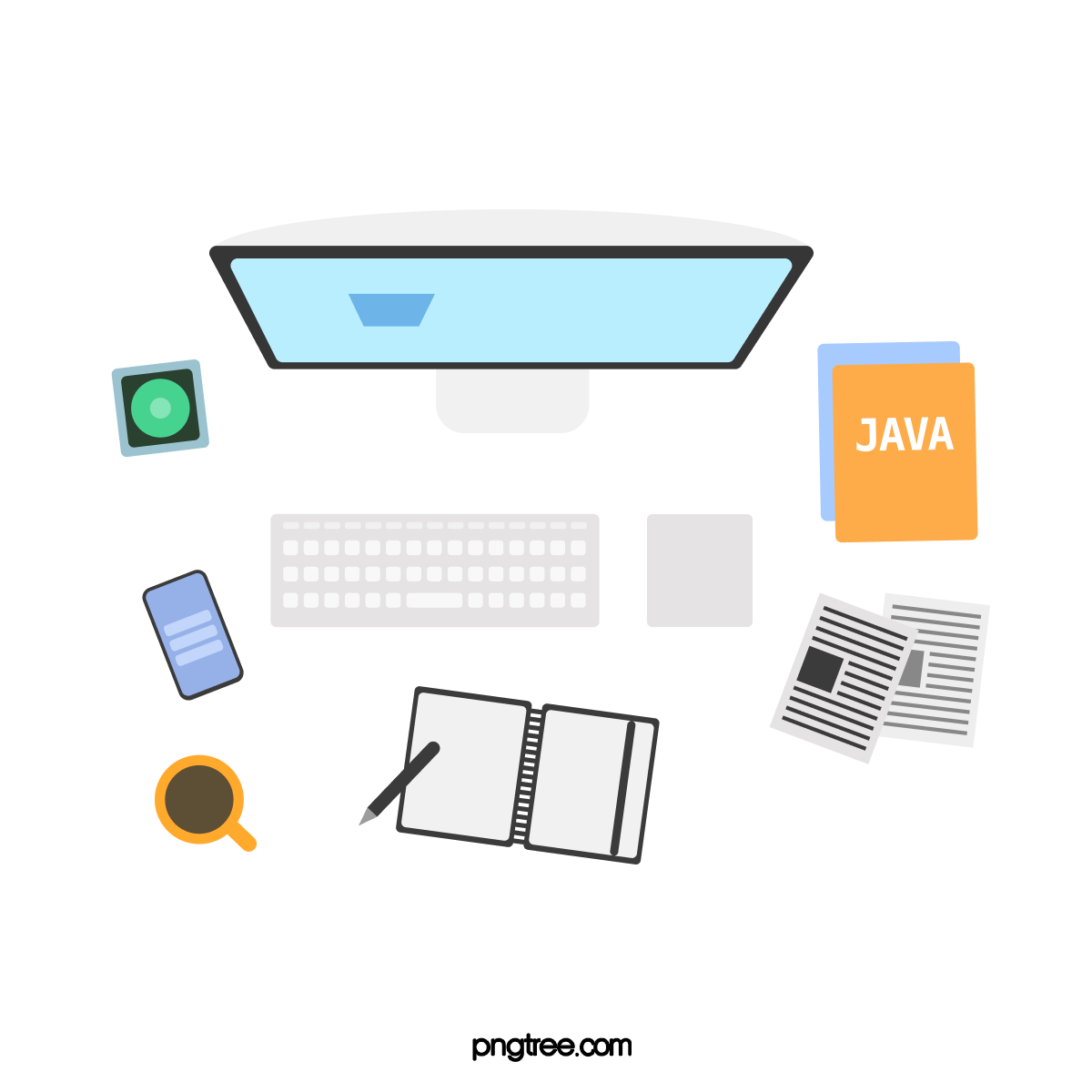data.json 파일
아직 Server를 구현하지 않아 정보를 받아올 수 없기때문에 json파일로 간단한 data.json을 만들어보겠습니다.
1
2
3
4
5
6
7
8
9
10
11
12
13
14
15
16
17
18
19
[
{
"id": 1,
"title": "리액트에서 리스트 렌더링하기",
"content": "안녕하세요.\n이번 글에서는 리액트에서 리스트를 렌더링하는 방법에 대해서 배워보겠습니다.\n리스트를 렌더링하기 위해서는 자바스크립트 배열에서 제공하는 map함수를 사용합니다.",
"comments": [
{
"id": 11,
"content": "실제로 개발하다보면 map함수를 진짜 많이 쓰는 것 같아요😄"
},
{
"id": 12,
"content": "적용해보니 코드가 정말 간결해지네요ㅎㅎ"
},
...
]
},
...
]
List 컴포넌트 구현하기
블로그에 작성된 글 목록을 보여주는 PostList 컴포넌트와 각 Post별 댓글들을 보여주는 CommentList 컴포넌트를 구현해보겠습니다.
폴더 구성하기
src
component
list
ui
PostList 글 목록
list 폴더에 PostList.jsx를 생성합니다.
먼저 각각의 글들 묶어줄 Container를 생성한 후 display : flex로 설정합니다.
1 2 3 4 5 6 7 8 9 10 11 12 13
import React from "react"; import { styled } from "@mui/material/styles"; const Container = styled("div")` display: flex; flex-direction: column; `; const PostList = (props) => { return <Container></Container>; }; export default PostList;
props로 받은 posts를 map 메서드를 이용해 나열합니다.
PostListItem 컴포넌트에 props로 key, post, onClickItem을 넘깁니다.
1 2 3 4 5 6 7 8 9 10 11 12 13 14 15 16 17 18 19 20 21 22 23 24 25 26 27 28
import React from "react"; import { styled } from "@mui/material/styles"; import PostListItem from "./PostListItem"; const Container = styled("div")` display: flex; flex-direction: column; `; const PostList = (props) => { const { posts, onClickItem } = props; return ( <Container> {posts.map((post, index) => { return ( <PostListItem key={post.post_id} post={post} onClickItem={onClickItem} /> ); })} </Container> ); }; export default PostList;
즉, PostList 컴포넌트는 props로 받은 posts 배열 데이터를 map 메서드를 이용해 Container안에서 flex 형태로 나열하는 역할을 합니다.
PostListItem
글 목록에서 하나의 구성 요소를 나타냅니다.
제목과 본문의 내용을 2줄까지 보여주고 제목을 누르면 본 포스트로 이동하는 형태로 구현해보겠습니다.
자세한 방법은 라인 수 제한 글을 확인해주세요.
list 폴더에 PostListItem.jsx를 생성합니다.
1
2
3
4
5
6
7
8
9
10
11
12
13
14
15
16
17
18
19
20
21
22
23
24
25
26
27
28
29
30
31
32
33
34
35
36
37
38
39
40
41
42
43
44
45
import React from "react";
import { styled } from "@mui/material/styles";
const Container = styled("div")`
padding-bottom: 1rem;
margin-bottom: 1rem;
border-bottom: 1px solid grey;
`;
const StyledTitleLink = styled("a")`
display: block;
padding-bottom: 1rem;
color: #007bff;
font-size: 2rem;
font-weight: 700;
cursor: pointer;
&:hover {
color: #0061c8;
}
`;
const StyledContent = styled("div")`
display: -webkit-box;
-webkit-box-orient: vertical;
-webkit-line-clamp: 2;
color: grey;
font-size: 1rem;
overflow: hidden;
`;
const PostListItem = (props) => {
const { post, onClickItem } = props;
return (
<Container>
<StyledTitleLink onClick={() => onClickItem(post)}>
{post.title}
</StyledTitleLink>
<StyledContent>{post.content}</StyledContent>
</Container>
);
};
export default PostListItem;
CommentList 댓글 목록
list 폴더에 CommentList.jsx를 생성합니다.
먼저 각각의 글들 묶어줄 Container를 생성한 후 안의 내용을 display : flex로 설정합니다.
( 배경을 줘서 본문과 구분하겠습니다. )1 2 3 4 5 6 7 8 9 10 11 12 13 14
import React from "react"; import { styled } from "@mui/material/styles"; const Container = styled("div")` display: flex; flex-direction: column; background-color: lightgray; `; const CommentList = (props) => { return <Container></Container>; }; export default CommentList;
props로 받은 comments를 map 메서드를 이용해 나열합니다.
CommentListItem 컴포넌트에 props로 key, comment를 넘깁니다.
1 2 3 4 5 6 7 8 9 10 11 12 13 14 15 16 17 18 19 20 21 22 23 24 25 26 27 28
import React from "react"; import { styled } from "@mui/material/styles"; import CommentListItem from "./CommentListItem"; const Container = styled("div")` display: flex; flex-direction: column; background-color: lightgray; `; const CommentList = (props) => { const { comments } = props; return ( <Container> {comments.map((comment, index) => { return ( <CommentListItem key={comment.comment_id} comment={comment.content} ></CommentListItem> ); })} </Container> ); }; export default CommentList;
즉, CommentList 컴포넌트 역시 props로 받은 comments 배열 데이터를 map 메서드를 이용해 Container안에서 flex 형태로 나열하는 역할을 합니다.
CommentListItem
댓글 목록에서 하나의 구성 요소를 나타냅니다.
list 폴더에 CommentListItem.jsx를 생성합니다.
1
2
3
4
5
6
7
8
9
10
11
12
13
14
15
16
17
18
19
20
21
import React from "react";
import { styled } from "@mui/material/styles";
const Wrapper = styled("div")`
padding: 1rem;
`;
const CommentText = styled("span")`
font-size: 14px;
`;
const CommentListItem = (props) => {
const { comment } = props;
return (
<Wrapper>
<CommentText>{comment}</CommentText>
</Wrapper>
);
};
export default CommentListItem;
정리
List 컴포넌트들을 구현했습니다.
다음에는 App.jsx에 라우팅을 구현하고 실제로 사용자에게 보여질 페이지 컴포넌트를 만들어보겠습니다.